As I’ve started storing all of my project work and GTD notes in my Wiki program, I thought it might be a good idea to take regular backups of the text files it uses for data. And being a geek, I thought I’d automate it. 🙂
@ECHO OFF
REM this makes the batch file less noisy - dont
REM output commands to screen
REM limit scope for environment variables created here
REM to within this batch file only
SETLOCAL
REM make a note of where the current directory is
REM so we can go back there afterwards
REM (useful when running this batch file manually)
set DIR_TO_RESTORE=%CD%
REM run the 'date /t' command
REM this outputs in the format:
REM 19/11/2006
REM (probably different for people with non-UK regional
REM settings)
REM Using for to look at bits of date individually...
REM FOR /F ["options"] %variable IN ('command1') DO command
REM options -
REM tokens - identify which bits of the date output I want
REM (3 tokens - day month year),
REM delimiters - how they are separated ('/')
REM (users with non-UK regional settings might
REM need to change this - e.g. for '-')
REM command -
REM 1) date /t - show date without prompting to change it
REM 2) set - set environment variables to store each token
FOR /f "tokens=1-3 delims=/ " %%G IN ('date /t') DO (
REM set environment variables to store individual date values
REM (assumes date/month/year - users with non-UK regional
REM settings might want to switch date and month)
set dd=%%G
set mm=%%H
set yy=%%I)
REM this gives us a numeric date - in the format yyyyMMdd
REM which is useful in filenames for sorting
set TODAY=%yy%%mm%%dd%
REM go to first directory containing something to backup
REM tar it up, and move it to a backups directory
cd "C:\\Documents And Settings\\Administrator\\My Documents\\bLADE My Documents\\"
"C:\\cygwin\\bin\\tar.exe" -cvf %TODAY%_gtd.tar WM_Wiki_Pages
move %TODAY%_gtd.tar "..\\My Personal\\WMWiki Backups\\."
REM repeat as required
cd "C:\\Documents and Settings\\Administrator\\My Documents\\My Personal\\"
"C:\\cygwin\\bin\\tar.exe" -cvf %TODAY%_ref.tar "My WM Wikis"
move %TODAY%_ref.tar "..\\My Personal\\WMWiki Backups\\."
REM finished! go back to where we started
cd %DIR_TO_RESTORE%
REM end scope for environment variables
ENDLOCALOkay, so I’ve cheated… I’m using ‘tar’ from cygwin to package up and compress the backed-up files. But I couldn’t find a command-line way to access Windows zip, and I prefer tar files anyway.
Apart from that minor revealing of my UNIX roots, I think it’s quite a nice Windows solution for a free automated backup. I’ve saved this file to C:\bin\backupwikis.bat and have set up Windows Scheduled Tasks (go to Control Panel -> Scheduled Tasks) to run it at 11am every day.
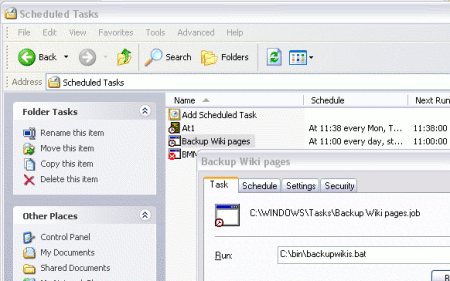
is there a way to create a script changing the target path of my documents?