 It’s probably not a big shock to those who know me if I say that I have an interest in mobile computing.
It’s probably not a big shock to those who know me if I say that I have an interest in mobile computing.
But since getting a 1 GB USB key as a Thanks! Award last week, I’ve been playing with some alternative approaches to mobile computing that’s a bit different to my usual PDA, smartphone or laptop.
I’ve been setting up my USB keys for use when I want to do some work that isn’t best suited to a Treo, HTC Advantage or EEE PC. There’s nothing very new here, but I thought it might be interesting to share.
I’ve put Ubuntu (“Gutsy Gibbon”) on the 1 GB USB stick. It means I have a bootable drive with a full Linux installation that I can use on pretty much any computer. I’ve set up the preferences the way I like to work, and installed the apps I normally like to use for coding, Internet, and office work. Other than the (admittedly important) need for a processor, memory, keyboard, monitor and so on… it’s a full computer you can put in your pocket.
It was fairly straightforward to setup – I ended up doing a combination of steps from a couple of nice tutorials that I found on ubuntu.com and pendrivelinux.com. Basically, you set up a couple of partitions – a read-only 750 meg partition with a copy of the Ubuntu Live CD, and a writable partition using the rest of the space for everything else.
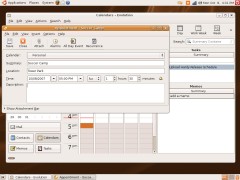 It’d be nice to have a USB key bigger than 1 GB, as after the Ubuntu install I only have a few hundred megs left to play with. I use a second smaller white USB key as a place to store files. It means I can access the files easily on other systems when I’m not using Ubuntu.
It’d be nice to have a USB key bigger than 1 GB, as after the Ubuntu install I only have a few hundred megs left to play with. I use a second smaller white USB key as a place to store files. It means I can access the files easily on other systems when I’m not using Ubuntu.
I’m new to Ubuntu – my previous Linux experience has all been with Red Hat and SuSE – and I’m really enjoying it. It’s a lot nicer than I expected.
PortableApps.com
 I’ve installed a copy of the PortableApps.com Suite on an old IBM-branded USB key that I had lying around from when I was doing Extreme Blue last year.
I’ve installed a copy of the PortableApps.com Suite on an old IBM-branded USB key that I had lying around from when I was doing Extreme Blue last year.
The USB key now contains portable versions of my favourite applications – self-contained copies of Firefox, Pidgin, OpenOffice, Putty, Sunbird, Thunderbird, FileZilla, WinSCP, Gimp, Notepad++ and more…
I even ported an application of my own to create a portable version!
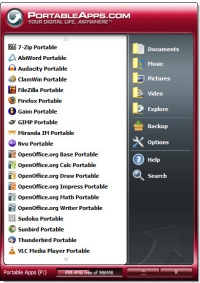 I really like this – for times where you are borrowing someone else’s computer but don’t want to have to reboot it into Linux, it’s a good compromise. It means I can use apps that I am used to without needing to install stuff on other people’s computer. And even if I’m using a computer that already has an app that I want – say, for example, Firefox – this way I can use a copy with the settings the way that I like. So it’s Firefox with my extensions, my bookmarks, my saved passwords…
I really like this – for times where you are borrowing someone else’s computer but don’t want to have to reboot it into Linux, it’s a good compromise. It means I can use apps that I am used to without needing to install stuff on other people’s computer. And even if I’m using a computer that already has an app that I want – say, for example, Firefox – this way I can use a copy with the settings the way that I like. So it’s Firefox with my extensions, my bookmarks, my saved passwords…
It all comes with a launcher – an alternative ‘Start menu’ for the portable apps, that includes functions to manage installing and uninstalling apps from the USB key.
Comparing the approaches
The Ubuntu USB install is a more complete solution. It lets you carry your whole environment with you. But it does rely on finding a computer that can boot from USB – difficult with some older computers.
PortableApps.com is much quicker – ideal for shorter tasks. It doesn’t require a reboot – you can just plugin the USB key and launch your app from the new Start menu it gives you. However, it does rely on using a Windows computer – the PortableApps.com suite is all based on Windows-based executables.
Both have their place. Work the way you want to on almost any computer you can get access to. And work without leaving any junk behind on the computer you are borrowing.
With Christmas coming up, it’s kinda cool to have them squirreled away in my bag when I’m not going to have my laptop with me as I travel between different family. Even if it’s not as impressive as the EEE PC. 🙂
Tags: portableapps, ubuntu, usb, usb key

[…] Original post by learning something new […]
[…] and Play Thanks to Dale, I’ve found something to keep Damn Small Linux company on my USB key (there is a lot of space […]